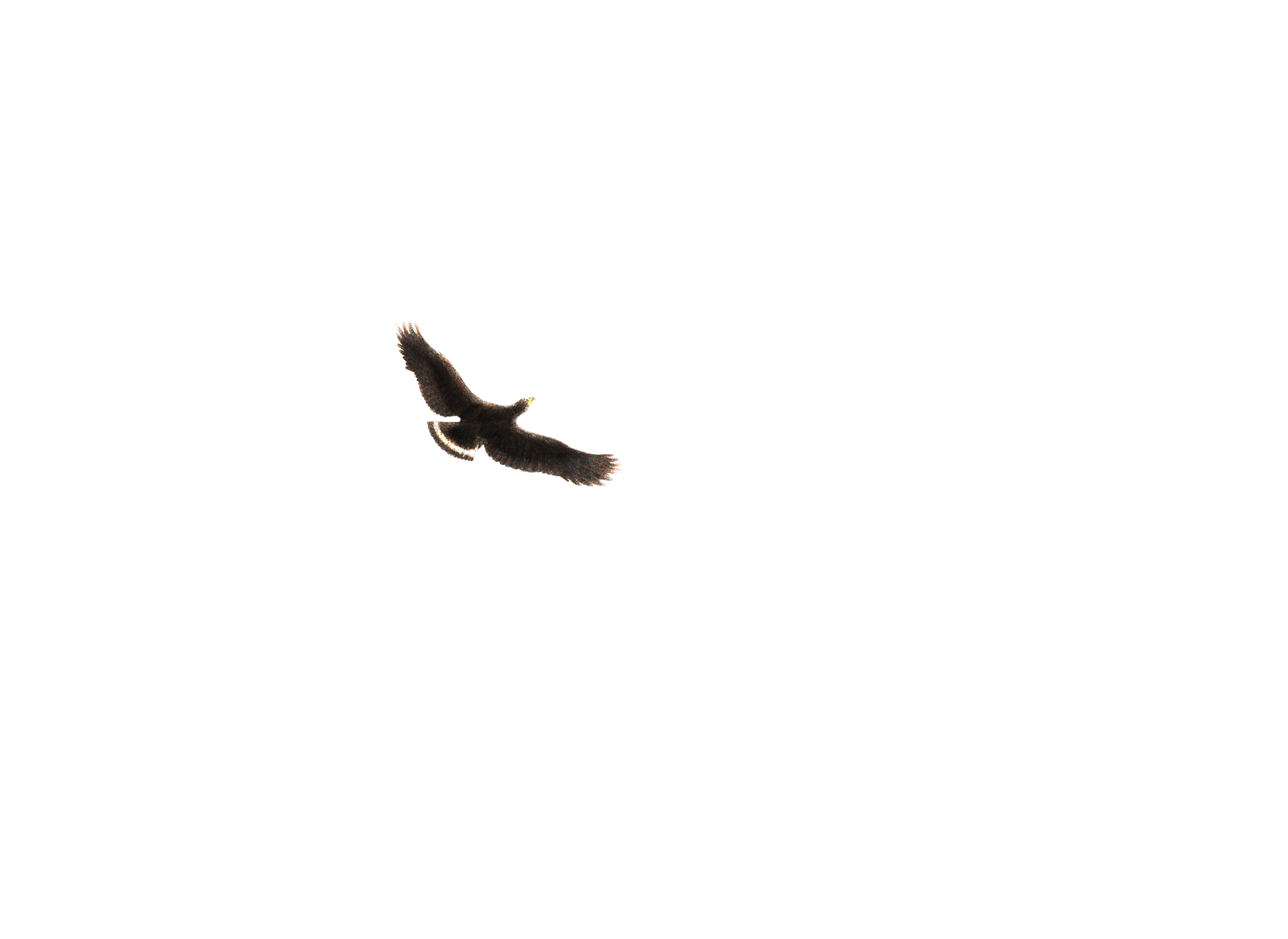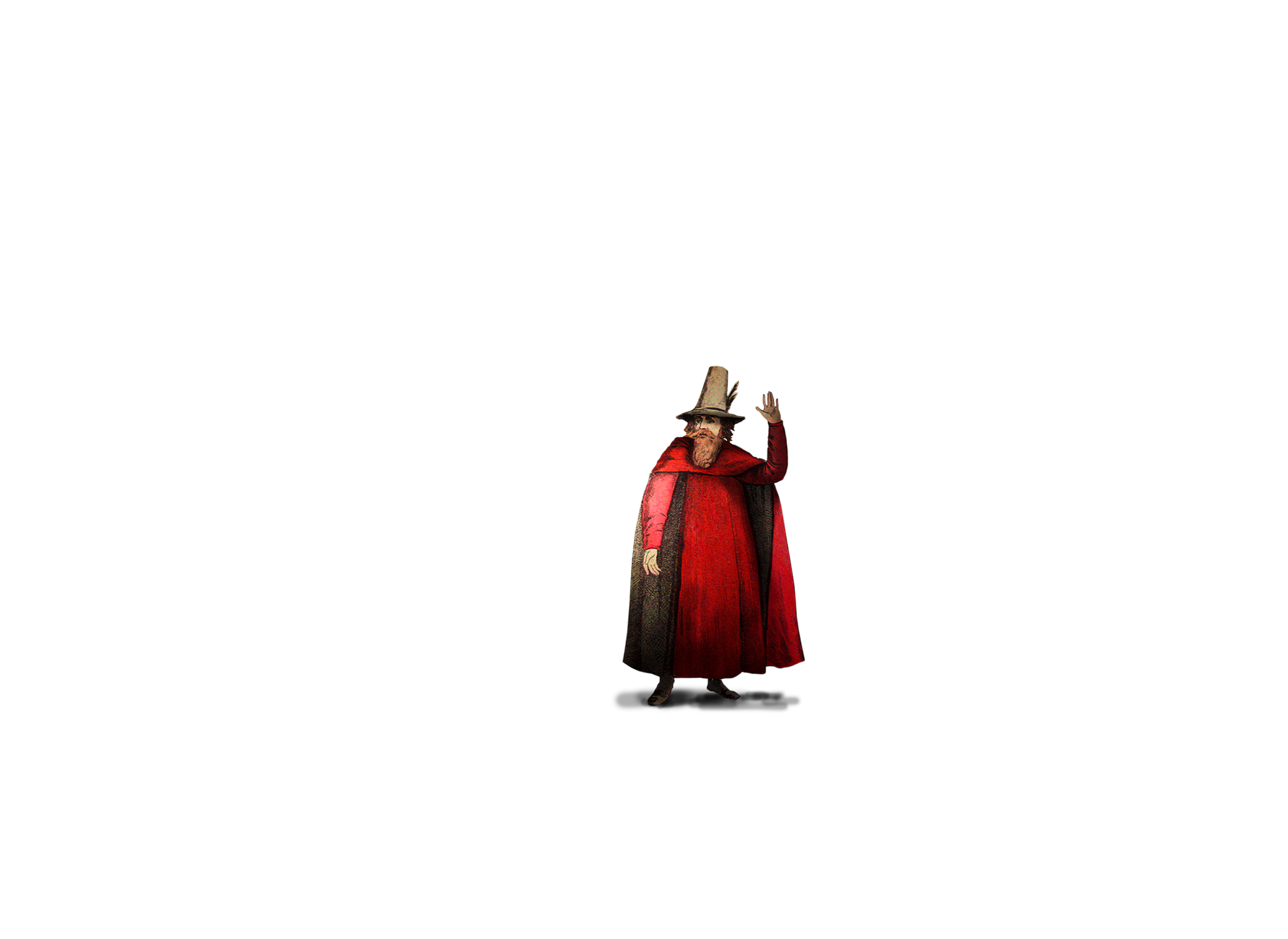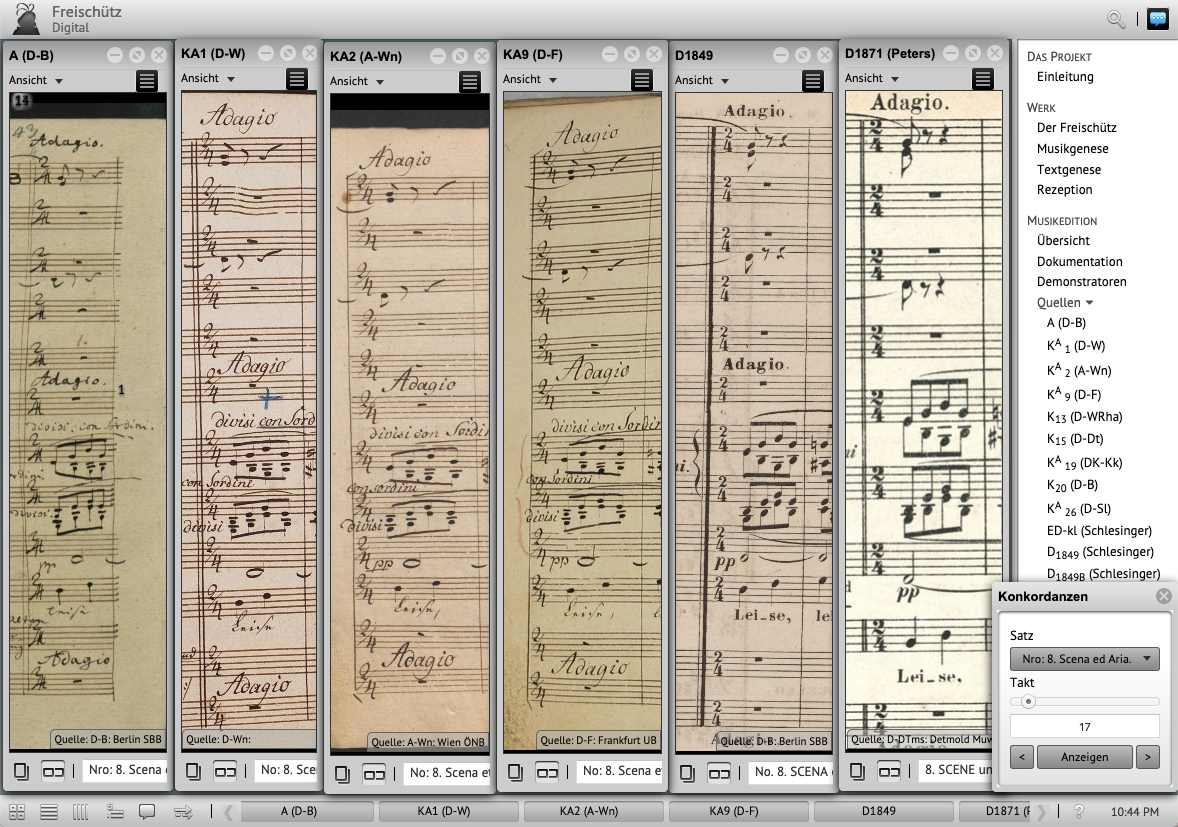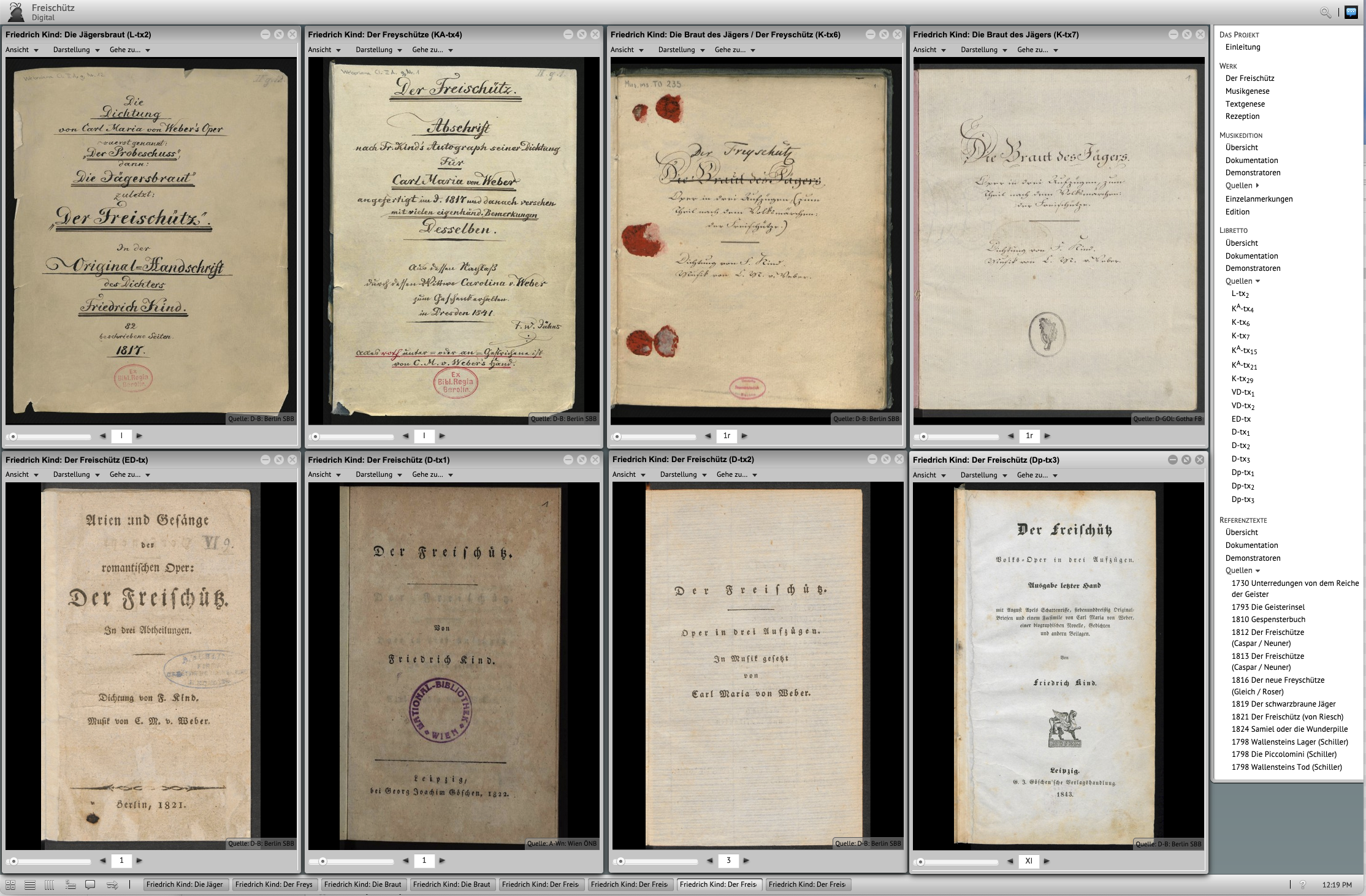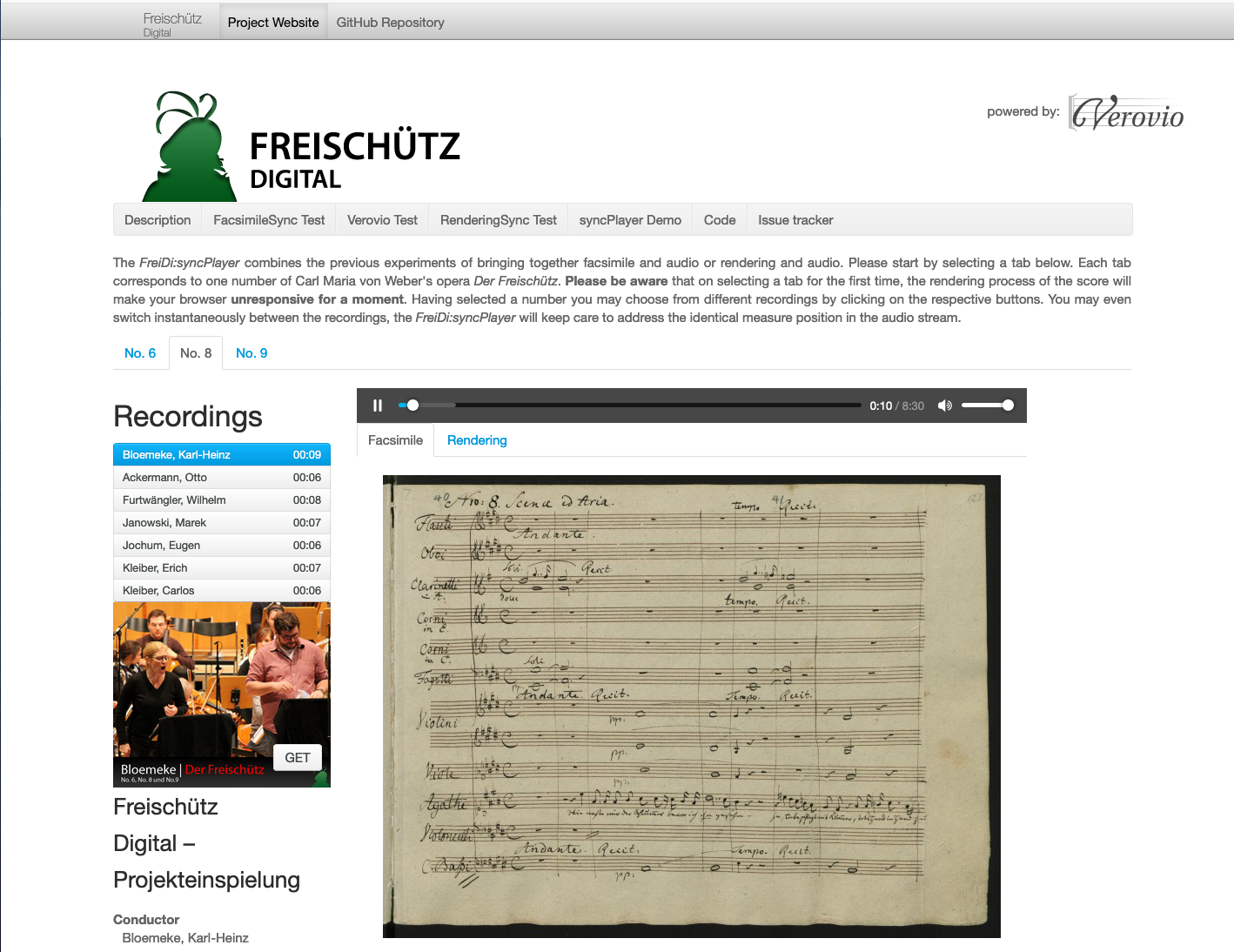Looking at the world of Carl Maria von Weber
The digital Freischütz
Before Max is allowed to marry Agathe, he must first prove his shooting skills in a contest. It comes as no surprise that Max wants to play it safe and so he is led astray by Kaspar: At midnight in the Wolf’s Glen, they both cast magic bullets with the help of the devilish Samiel. Nothing goes according to plan and the bullet misses its target… but in the end virtue and forgiveness persevere of course.
After the premiere in Berlin in 1821, Weber’s Der Freischütz swiftly conquered theatres all over the world and is still a box-office hit today.
The digital Freischütz experiments with new ways of explaining and describing the story of its creation and how the opera was handed down over time (texts, notes, audio recordings).
“Victory is ours, the Freyschütze hit the bull’s eye. […] No one remembers having seen an opera so received.” (Weber to Friedrich Kind, 21 June 1821)
Video: A short introduction to the digital Freischütz (5’47’).
The bar-by-bar technology of Edirom
Weber’s handwritten full score
The digital Freischütz offers a deeper understanding of the musical notation of Weber’s autograph score, which is also available on the website of the Staatsbibliothek, by providing a bar-by-bar explanation and analysis. All eight surviving score copies distributed by Weber himself, his printed piano excerpt, and several posthumously printed scores are accessible and may be compared by placing the music bar by bar next to each other.
Exploring the digital Freischütz by using the example of Agathe’s Scene and the Aria (no. 8):
From the upper menu you can select whether you want to view the bar numbers or view the annotation symbols. From the bottom menu you can decide between the bar-by-bar or page-by-page perspective. On the right-hand side you can zoom in and out, and the number box lets you directly choose a specific bar. If you click on any of the visible coloured icons, comments will pop up. In the top left-hand corner, if you go to ‘view -> rendering’, you can create an ad hoc modern transcript of the sheet music.
The Edirom tools are ideal to help you to understand the different academic and critical editions and to study the transmitted sources.
Text-genetic edition of the libretto
A comparison of the textual sources
The text-genetic edition of the libretto makes it possible to access all the authentic and printed sources, respectively those authorised by Weber (in facsimile and/or in transcription). Among them are the manuscript libretto by Friedrich Kind, libretto copies made for various theatres and several printed textbooks.
All texts include a description and are in chronological order. The different stages of a text’s development within one single source are made digitally accessible. In addition, variations of the musical score and of other textual sources can be viewed.
The following tool demonstrates several possibilities of handling the text within the digital Freischütz. The example shown is the copy of the libretto, which Weber used for his composition.
Looking at cross connections
A topic map of the Freischütz network
Significant names and terms as well as any variants were highlighted and taken from the texts of different dramatizations of Der Freischütz, from the edition in the Gespensterbuch, and from other texts with reference to the opera.
These names and terms are systematically put into so-called Topic Maps
(http://www.isotopicmaps.org/sam/sam-xtm/) where they are categorised and their relationship to one another is established. The individual ‘topics’ (keywords) are listed in alphabetical order on the left-hand side and can be accessed with a simple mouse click.
The graph will show any connections or relationships with the chosen word (it also possible to interact with the graph by moving around the dots and looking more closely at interesting connections). On the right-hand side there are two columns: ‘topics’ provides all the associations and ‘relations’ explains how the topics are related. At the bottom you can click on and view the sources of the texts in chronological order, which contain the term or any of its variants.
Screencast: TopicMap-application of the project „Freischütz Digital” (1’14“).
Comparing musical interpretations
syncPlayer
The syncPlayer was the first step towards creating an efficient tool to compare and interpret historical and modern audio recordings. It plays the audio in time to the sheet music. This means when you press the play button, the pages of the handwritten musical notation will automatically turn to the next page or the bar marker of the modern musical notation will move parallel to the music respectively. You can stop at any time and switch between the different versions.
In the following example you may choose between a historical recording and a recording created solely for this project by the Hochschule für Musik Detmold (Bloemeke). Then you must decide whether you would like to view the facsimile or the modern musical notation (rendering). Now press play. While listening it is possible to select any of the other recordings listed under ‘Recordings’ and switch to the corresponding bar.
This is tool is being further developed by Zentrum Musik – Edition – Medien and meanwhile allows the user to select individual bars in the sheet music and start from there.
Comparing notes and audio in the syncPlayer
Immerse yourself in the world of music
Single Microphone switcher
Listen to duet no. 6 (Agathe/Ännchen) and hear the sound of each instrument or singer by pressing on the respective microphone. Even though the sound may be slightly unsatisfactory due to limited acoustics, it is useful for a close examination of the vocals and overall interplay.
During recording sessions at the Hochschule für Musik Detmold the aim was to isolate single instruments from the whole sound by using sound baffles and microphones (standing or clip). This method was used by the audio laboratories of the University Erlangen to develop algorithms, which would make it possible to edit the horizontal and vertical segments in historical recordings. This means you can structure the musical score as you wish and highlight individual instruments or vocal parts.
1. Click on a microphone to begin playback.
2. Use the time scale at the bottom to navigate the opera.
3. Check at the bottom which instruments are playing.